With the CallForce Customer Portal, you can completely customize which types of calls you receive instant notifications for.
CallForce handles many different types of phone calls. We realize that each office may have different preferences for what types of calls they receive notifications for. With this in mind, we have created our notification system so that you are in complete control of what types of calls you are notified of. Whether that be calls from pharmacies, labs, or emergency situations, you have the ability to be notified according to your preferences.
To edit or set your notification settings, following along with these steps:
- Log in to your customer portal at portal.getcallforce.com.
- On the menu bar on the left, select "settings".
- On the settings page, there will be a secondary menu at the top of the page underneath the "settings" title. On that secondary menu select "Notification Settings".

- This is where you will select which categories of calls you want to be notified of.
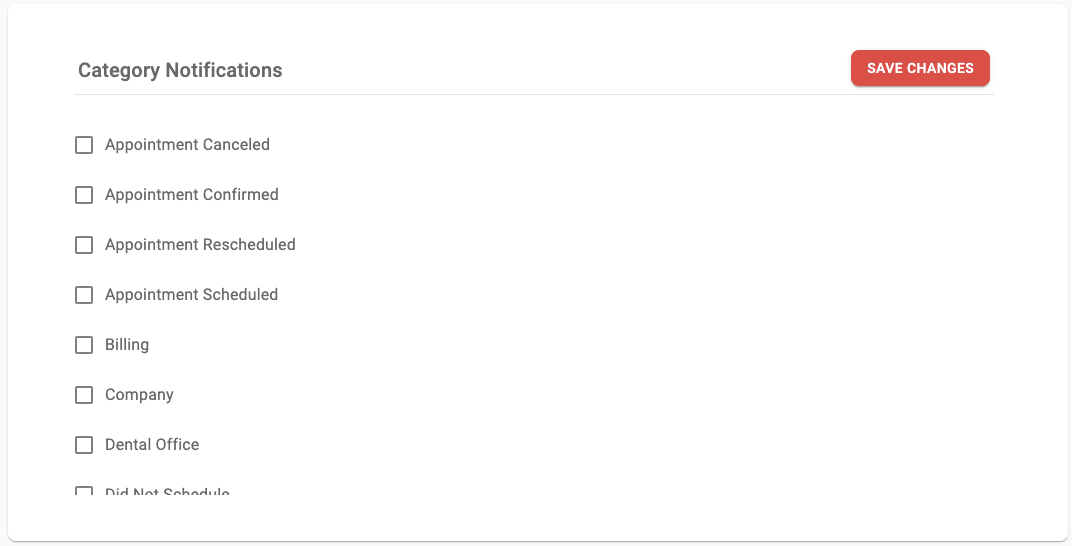 Mark the box next to the categories for which you would like to receive notifications.
Mark the box next to the categories for which you would like to receive notifications. - When you have selected a category, you may also further customize the notifications by subcategory. By default, all subcategories will be selected when a new category is marked. To de-select a category, click on the marked box and the subcategory will be de-selected.
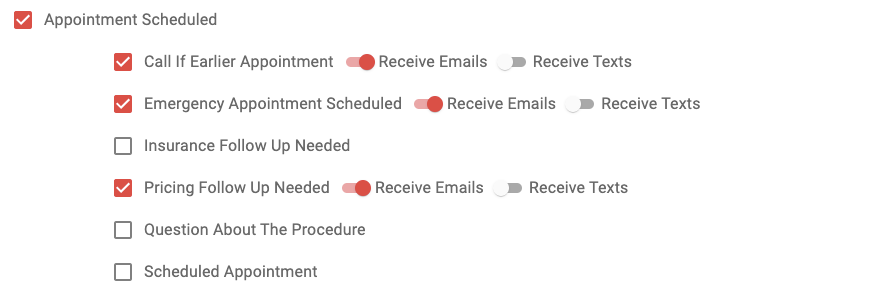
- If you would like to receive text notifications as well, click on the "Receive Texts" toggle to turn on text alerts for the selected subcategory.
In order to receive texts, you must have a phone number entered. You can enter your phone number by clicking on the "User Info" tab in the settings menu bar. Make sure to save your settings before navigating to the "User Info" tab, otherwise, all progress will be lost.
If you have any questions regarding this process, reach out to CallForce support at support@getcallforce.com or (801) 901-0502.
